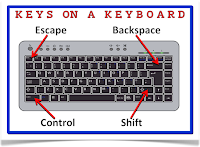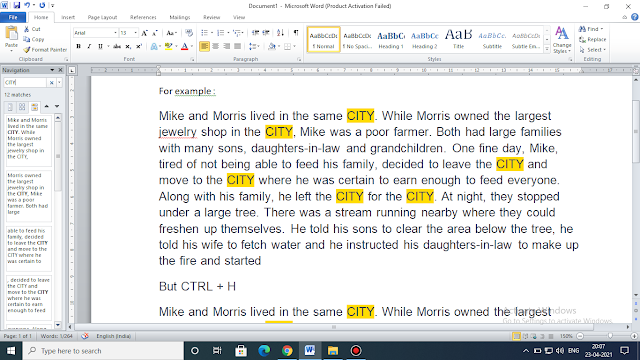Use WATERMARK - MS Word Tools & Tricks to create a beautiful document - Computer में MS Word Document को सुन्दर और ATTRACTIVE बनाये

Use WATERMARK : Computer में MS Word Document को सुन्दर और ATTRACTIVE बनाये 💻🖥🖳💻🖥🖳💻🖥🖳 MS Word Tools & Tricks to create a beautiful document Today we will learn how to design a beautiful document using "Watermark" in MS Word. ✅✅✅WATERMARK : A watermark is an identifying image, shape or piece of text that overlays the document. Watermarks are usually very light so that they don't interfere with reading the text. Watermarks are placed always in the background of any word documents. Different TEXTS or IMAGES can be used as WATERMARKS. In a MS Word document, WATERMARKS are found under the "PAGE LAYOUT" or "DESIGN" tab on the top. Where to find Watermark in MS Word Document❓❓❓ After clicking on Watermark, the below screen will appear. There are many default styles available as shown below. Also after scrolling down ( highlighted with the Blue arrow ) many other styles will appear. You can select any of the watermark as per your document....